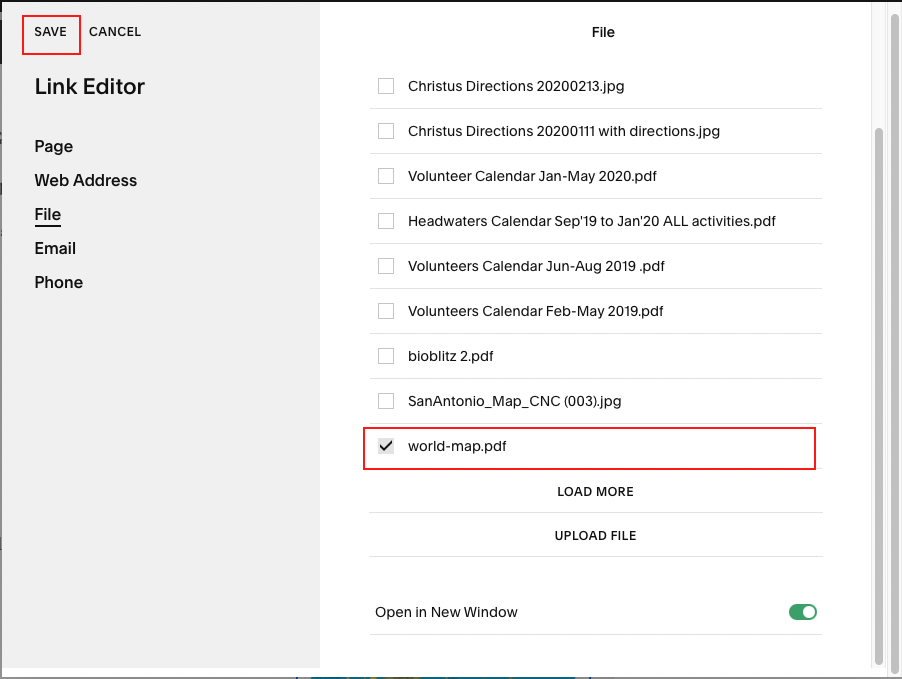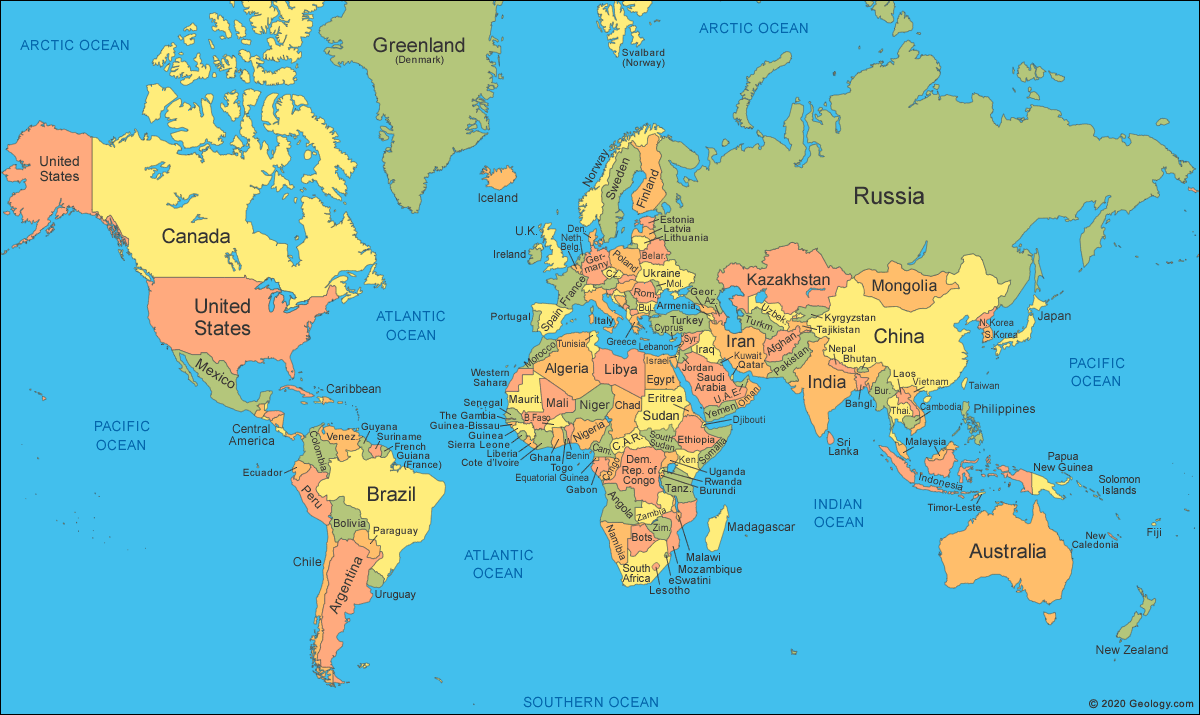1) Get the png/jpeg of the map you want to use
2) Open it on your computer and save it as a PDF
3) Insert the original map (png/jpeg) as an image
4) Click on the png/jpeg you just inserted and access the edit menu by clicking the pencil
5) In the edit menu, click the gear icon in the Link section
6) In the page that pops up
a) Go to File in the lefthand menu
b) Scroll down
c) Toggle the Open in New Window button (so the map pops up in a separate window to be printed)
d) And last, click Upload File
7) Now you can find the PDF that you made in steps 1 and 2 above.
If you don’t see it, you can try just remaking the PDF and be sure to save it to the desktop.
The PDF may automatically add. The PDF might also just get saved to the list of available files (see below). If that happens, just click the box to the left of the file name and hit Save in the upper lefthand corner.
Now when you access the edit menu for the image, you’ll see the PDF file name under Link.
The image should be clickable and open a printable PDF in a new window.